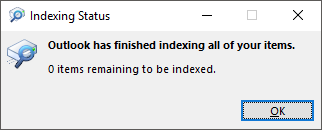Windows Updates or Office 365 updates can break the Search Index database. The Search Index is used to provide instant search results. When the index is corrupt, search can become unreliable. For example, you may search for a phrase of a subject line known the emails exists but it does not display in the list of search results. Find Related Messages will also become unreliable. Fortunately the problem is fairly easy to fix.
How to rebuild the Outlook Search Index
Follow the steps below to rebuild the Outlook Search Index. This process can take hours to complete depending on the amount of items within Outlook.
- From within Outlook, click File → Options.
- Select Search → Indexing Options…
- Select Microsoft Outlook and click Advanced.
- Select Rebuild.
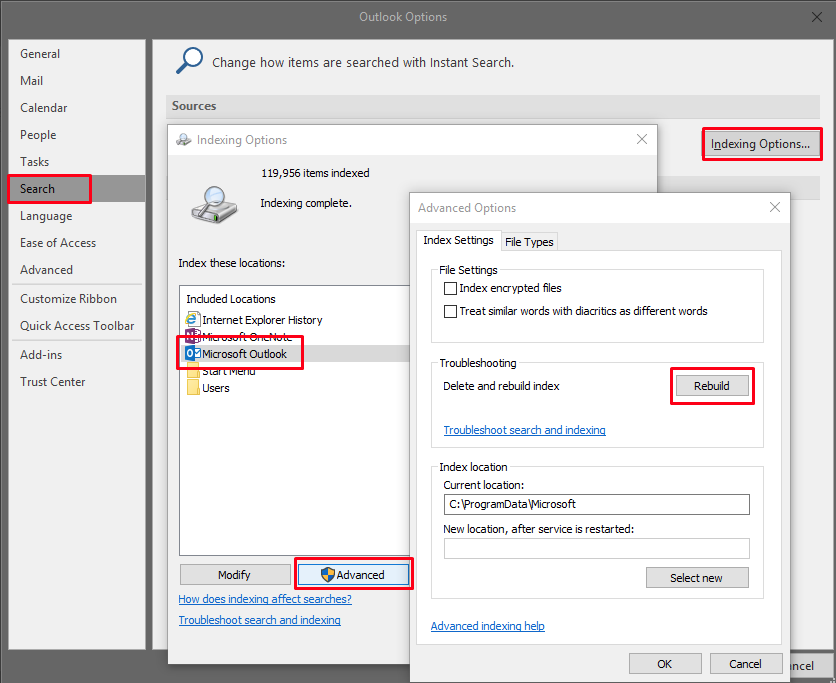
- Click OK, OK, and OK again to close Outlook Options.
- Close and re-open Outlook. The Search Index will now rebuild. This process could take hours. Steps to monitor the Search Index status can be found below.
Monitoring the rebuild status
The index rebuilding process can take a considerable amount of time. The reliability of search won’t improve until the indexing has successfully completed. The status of the search index rebuild can be monitoring by follow the steps below.
- From within Outlook, click within the Search Box.
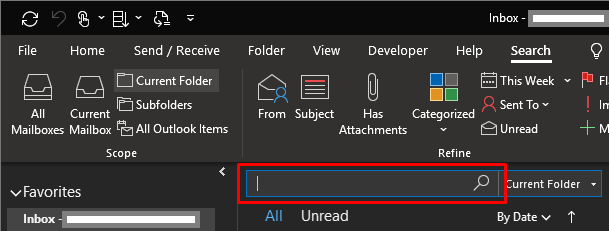
- Select Search from the Ribbon bar (menu bar).
- Select Search Tools → Indexing Status…

- A message box will appear indicating how many messages re left to index. Unfortunately there’s no “time remaining” option. In fact, it’s impossible to know how long the rebuild will take. The number of items remaining will increase until all items are accounted for. At this point the the items remaining will begin to decrease until all items have been indexed. This process can take hours to complete.