There are numerous reasons as to why Android Auto can stutter or lag in your vehicle. I have personally suffered from a long list of Android Auto issues and decided to compile a list. I’m not going to mention the “turn Bluetooth off and then back on” or “deleting and pairing Bluetooth devices again” suggestions as I’m assuming you’ve already tried basic troubleshooting.
Disable ‘Media audio’ in Bluetooth settings
In my case the music stuttering issue would present itself as soon as I connected my device. Spotify, YouTube Music, and other streaming apps would start playing but 10-20 seconds later the audio would stutter every 10-15 seconds. I could make the issue go away by unlocking my device. Sometimes I’d have to lock and unlock my phone multiple times for the issue to go away.
After more than a year of music stuttering issues, disabling the ‘Media audio’ option from my 2019 Mazda 3’s Bluetooth device settings finally resolved the issue. This didn’t make immediate sense to me as I thought music used the Bluetooth connection. As it turns out, the USB cable is actually used to play audio. The exact steps will vary by device but if you’re running stock Android 10, go into Bluetooth settings on your phone and disable the ‘Media audio’ option for your car’s Bluetooth device. I’ve also read some people have had the same success disabling ‘Contact sharing’.
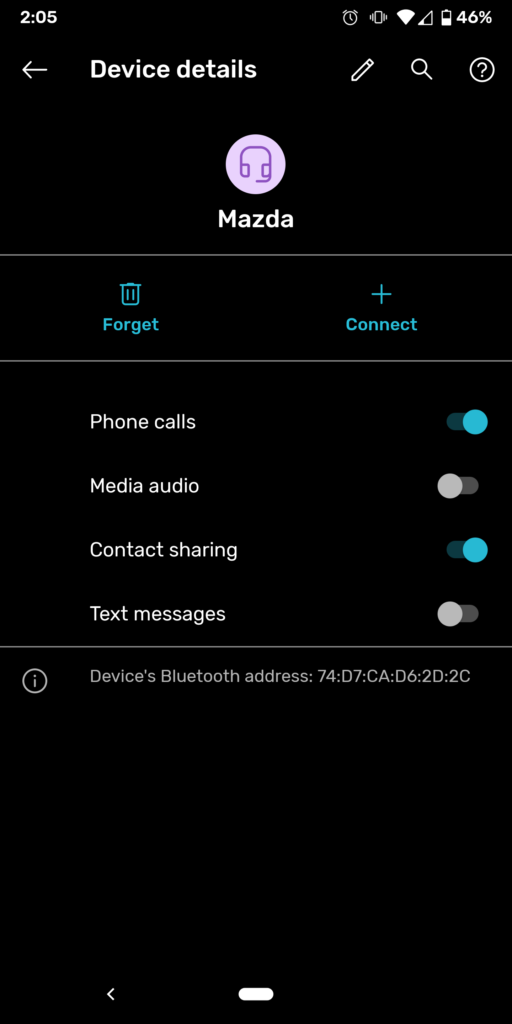
Toggle “Disable Bluetooth A2DP hardware offload”
With Wireless Android Auto, I’ve had to toggle this setting on in a few different vehicles such as Mazda CX5, CX30, and CX50. You’ll need to enable Developer Options, and then go to Settings > System > Developer Options and find the “Disable Bluetooth A2DP hardware offload” toggle, which you’ll turn ON to disable the feature.
Try another USB cable
Some USB cables cannot deliver the power or throughput needed for Android Auto. A bad cable can cause a Android to stutter or lag. Typically the cable that came with your device should work just fine. Sometimes cables will work just fine but then suddenly stop working. I’ve had multiple cables stop working with my Pixel devices but work just fine with other devices. If you need a new cable, Amazon customer reviews are a great place to check whether a cable is sufficient.
Disable Battery Optimization for Bluetooth and Android Auto apps
I didn’t have any luck with this one but numerous Samsung and OnePlus users have reported disabling Battery Optimization for the Bluetooth and Android Auto apps resolved the issue. The steps to do this vary by device but you should fix the issue under App settings.
Don’t automatically join free WiFi networks
This one isn’t as obvious but I actually ran into a similar issue once. If you live in a city with free WiFi, your phone could be connecting to it while you’re driving and causing weak signal. Try disabling WiFi before connecting to your vehicle.
Clear your call log
If you have thousands of calls in your call log, try clearing it. It could be causing Android Auto to stutter or lag.
Clear app cache
Clearing the app cache for your music or podcast app as well as the Bluetooth app could resolve the issue. A few years ago I’d have to clear the Spotify app cache every few months otherwise my Bluetooth Audio Streaming would stutter. I’ve since upgraded to Android Auto so I’m not sure if this issue still persists.
When all else fails, factory reset
I hate this option. If you do a factory reset, don’t restore any device backups until you’ve tested your device in your car. The issue could be caused by a bad app on your device or corrupt application data.
It looks like this is more of a Mazda problem than anything else. We’ve had two Hyundai models before this CX-5 and everything worked fine with them.
The suggestion to turn off Media transfer over Bluetooth worked for me, too. Too bad that it means music or any audio will not play over Bluetooth if you are not using Android Auto.
OMG I could hug you right now. THANK YOU!!!! This has been driving me nuts! I just purchased a new car (coincidentally also a Mazda) and my Pixel 2 would not cooperate no matter which cable I tried. Had to keep using Bluetooth only which sucks when I want to use maps with Android auto. Implemented your first troubleshooting method and it worked right away! THANK YOU THANK YOU!!!
Great article and advice thankyou!!!
I had an issue where the music would start playing and then stop after 2 to 3 seconds I didn’t experience stuttering this was with all music apps. After a week of troubleshooting I put it down to Bluetooth and disabled music share and hey presto problem disappeared. Hoping that it wasn’t a one time fix I shutdown the headunit unplugged the cable three times reconnected and tried different music apps each time and everytime it worked.
Thank you so much. I drive and 2019 Mazda 3 as well and I was actually having this same problem in my old car too. After getting my Mazda I thought it was my phone. Then I recently got a new pixel and was so upset that I was still having this problem. You are an angel! Thank you!
Thanks a lot! Fixed with disabling media audio in bluetooth ?
I did the Disable ‘Media audio’ in Bluetooth settings and
Disable Battery Optimization for Bluetooth and Android Auto apps. Not sure which one worked but it works great now. I listened to audio book on the way to work and not one skip.
Not sure which fix worked but it worked. Thanks so much.
A few weeks ago I got my new Mazda CX-30. Whenever I’d connect Android Auto and start playing music, every few seconds the song would skip a few seconds ahead. Truly infuriating! I found that explicitly connecting the car’s Bluetooth in phone and audio mode then reconnecting Android Auto fixed the problem, but it was such an annoying procedure to do every time I’d start driving. Finally had enough of it so I took the issue to Google and this came up as the first result. The trick with disabling Bluetooth media on my phone did the job! It feels great to have this issue finally fixed!