There seems to be an increase in the number of gamers receiving the error “VAC was unable to verify the game session” when trying to use match making in CSGO. This error typically occurs when a client file is corrupt or outdated. The fix is fairly straight forward.
Verify Integrity of Game Files
- Exit Steam (right-click Steam icon in System Tray and click Exit).
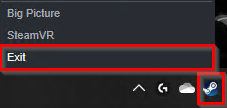
- Right-click the Steam icon (desktop or in Start menu) and select Run as Administrator.
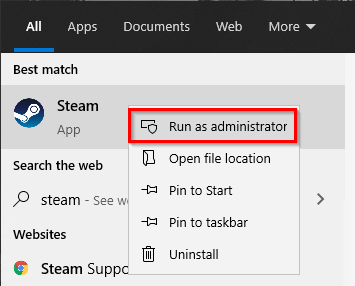
- From within Steam, navigate to the Library. Right-click Counter-Strike: Global Offensive and select Properties.
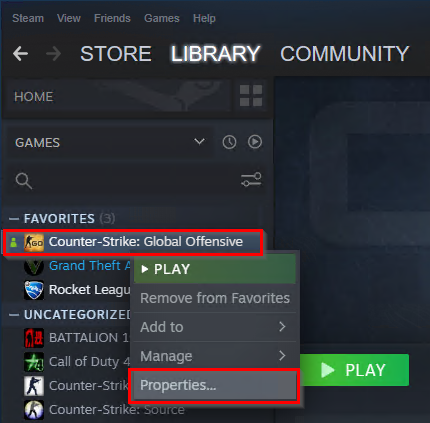
- Select the Local Files tab and then click “Verify Integrity of Game Files“. When the process completes, some files may need to be re-downloaded.
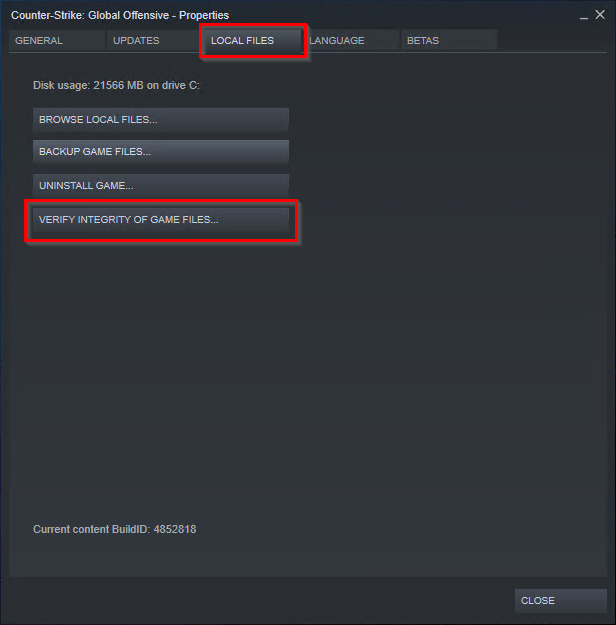
- Reboot your computer.
Repair Steam Service
Run the following command from the Run dialog or Command Prompt.
"C:\Program Files (x86)\Steam\bin\SteamService.exe" /repair